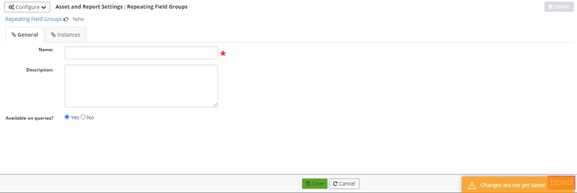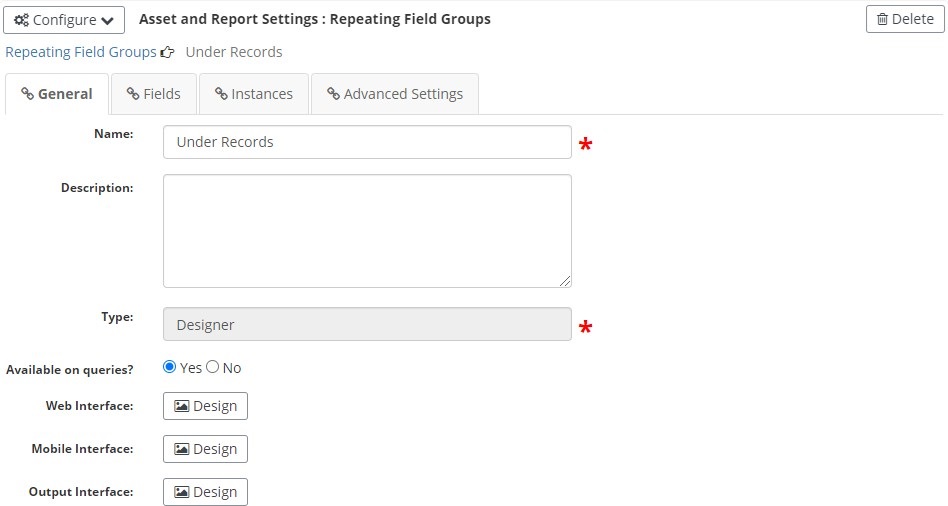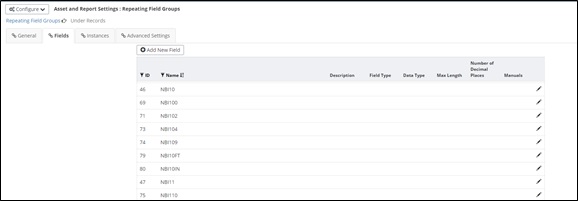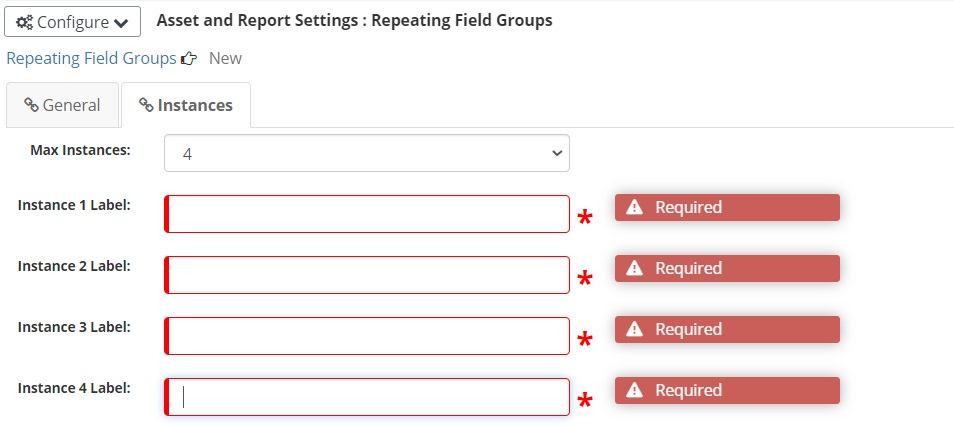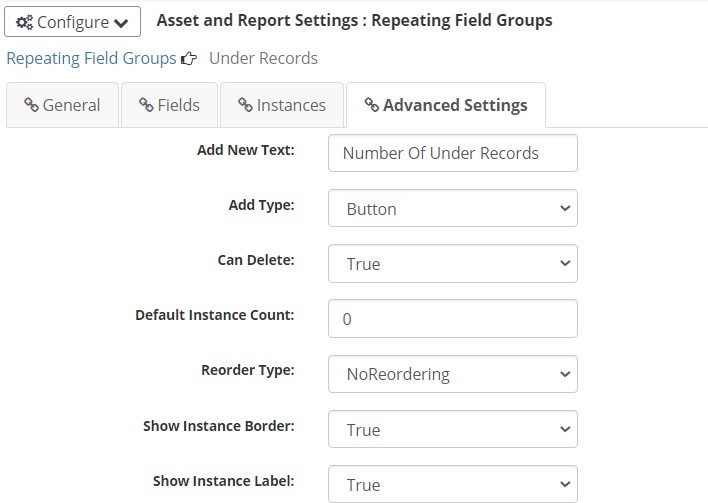Repeating Field Groups
Repeating field groups are specialized controls that allow a specific set of fields to be repeated multiple times within an inspection report. The most common use for repeating field groups is under records, but repeating field groups can be established for any collection of fields that need repeated multiple times.
To edit an existing repeating field group, click the
 symbol for the desired repeating
field group. The process will be very similar to creating a new repeating field
group as described below.
symbol for the desired repeating
field group. The process will be very similar to creating a new repeating field
group as described below.
Create New Repeating Field Group
To create a new repeating field group, click the Create button in the top right corner of the screen. The user will be taken to a new page to enter information about the new repeating field group:
- General Tab Name - The Name textbox is a mandatory field, as denoted by the *. It is used to name the repeating field group and should be indicative of the group's intended purpose.
- Description - The Description textbox allows the admin to provide more details if necessary for the repeating field group.
- Available on Queries - The Available on Queries radio buttons determine whether the repeating field group can be searched for with the query tools.
- Save and Cancel - The Save and Cancel buttons are located at the bottom center of the screen. The Save button saves the changes made to the repeating field group.
- Type - The Type textbox appears and its read only. This text box will display Designer if the repeating field group was created using AssetWise Inspections configuration tools. If the repeating field group was created by Bentley development for an agencies specific need, the type will display Custom. Custom repeating field groups cannot be edited.
- Design - The Design buttons take the admin to the repeating field group's Forms Designer page for the specified interface: Web, Mobile, or Output. This designs what the specific interface will look like, but not the form itself.
- Delete - The Delete button becomes available in the top right corner of the screen after the initial save. Click Delete to delete the currently selected repeating field group.
- Fields Tab:
- The Fields tab is used to associate specific fields with the repeating field group. To add a new field, click the Add New Field button and a popup will appear:
- For more information on creating a new field, read the Report Fields section within the Manage Asset and Report Settings user manual section.
- Instances Tab - The Max Instances dropdown allows the admin to choose the maximum number of times the repeating field group can be repeated on a form. When a user opens a form that contains a repeating field group template there will be a dropdown available on the form that allows the user to choose how many times to repeat the field group up to the maximum instance.
- Advanced Settings Tab -
The Advanced Settings tab allows the admin to determine some additional
settings for this repeating field group.
- The Add New Text textbox is what displays as the header on the repeating field group interface of inspection report. This text will be controlled by the following option on how new instances are added.
- The Add Type dropdown
configures how the new instances are added for this repeating field group. The
options include:
- a button, which will display the text from the Add New Text textbox as a button which can be clicked to add a new instance
- a button on each
instance, which will display a
 on each instance of the repeating
field group allowing the user to click to add a new instance and decide what
order each instance should appear (before or after the current instance of data
entered)
on each instance of the repeating
field group allowing the user to click to add a new instance and decide what
order each instance should appear (before or after the current instance of data
entered)
- a dropdown list, which will display the number of instances in a dropdown and when a number is selected that many instances of the repeating field group appear on the screen for data to be entered into
- When the Can Delete
dropdown is marked True, users at an agency will see a
 icon within a repeating field
group instance that gives them the ability to delete the instance itself. If
marked False, users will not be able to see the icon or delete the repeating
field group instance.
icon within a repeating field
group instance that gives them the ability to delete the instance itself. If
marked False, users will not be able to see the icon or delete the repeating
field group instance.
- The Default Instance Count textbox is used to designate the number of instances that should default on a repeating field group form when the form is opened.
- The Reorder Type
dropdown allows the admin to select if reordering instances can occur or not.
When the type selected is button, two arrows will appear on each instance. The
 will move the instance up. The
will move the instance up. The
 will move the instance down.
will move the instance down.
- The Show Instance Border dropdown will display a border between each instance when True is selected. If false is selected, only the instance label will be displayed to separate each instance (if marked True in the next option).
- The Show Instance Label dropdown will display a header with the numbered instance when True is selected. If false is selected, only a border will be to displayed to separate each instance (if marked True in the previous option).